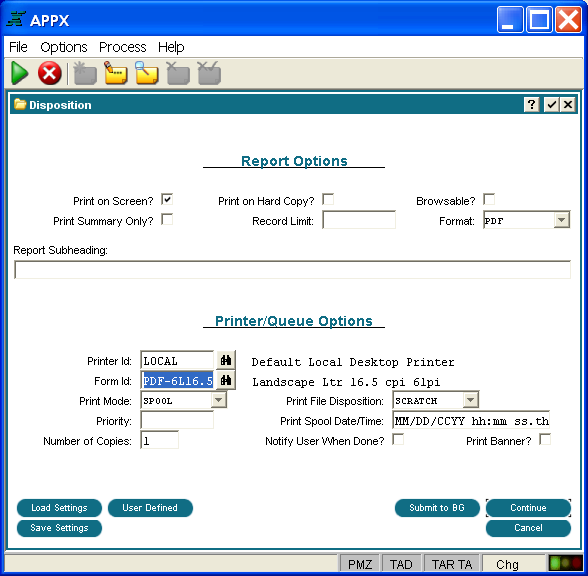Chapter 3-7: Output Processes |
Printing PDF Output If you want to print an existing report as a PDF document, here is what you should do: Define a FORM in System Administration. Specify that the form type is PDF and fill in the form attributes. PDF documents are page oriented so the FORM attributes relate to a page of output. You will need to define the paper size. You can also specify left and right margins and top and bottom margins. If you take the paper size and subtract the margins, what's left is the printable area of the page. The length of the printable area will be divided by the number of lines specified to determine the lines per inch (lpi). The width of the printable area will be divided by the number of characters per line to determine the pitch (cpi). So if you specify 8.5" x 11" for the paper size and you specify a top and bottom margin of 0.5" and you specify that there are 60 printable lines on the page, APPX will figure out that the resulting lpi is 6. If you specify a left and right margin of 0.25" and you specify that there are 80 characters per line, APPX will figure out that the desired pitch is 10 cpi. On the print disposition screen, when you run any existing report, specify that the Print Format is "PDF" and select the appropriate PDF form definition (see the example below). If you specify Print on Screen and you are connected via a remote client, the printer that you specify must be defined within APPX System Administration as a "LOCAL" printer because APPX will transfer the PDF document to the client and launch Acrobat Viewer in a separate viewer to display the report. Meanwhile, the APPX session will display the PDF Print on Screen Dialog discussed in the next section. The old APPX print on screen utility is not used to view PDF output. If you are connected via a remote client, you must be using the Java client if you expect to view a PDF document via Print on Screen. The win32 client is not able to perform the transfer of the PDF document or launch Acrobat Viewer on your remote desktop. However, if you are running the win32 client directly on the server, then you can print PDF documents to the screen as long as Acrobat Viewer is installed on the server. If you specify Print Hard copy, you may print to a Local printer or a server printer. But, obviously, you must have Acrobat Reader installed on your server and/or desktop if you expect to be able to print PDF output
Print Disposition Screen for PDF Output |
Application Design Manual "Powered by Appx Software"354 ©2006 By APPX Software, Inc. All Rights Reserved |